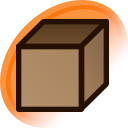Resized to 42% of original (view original)
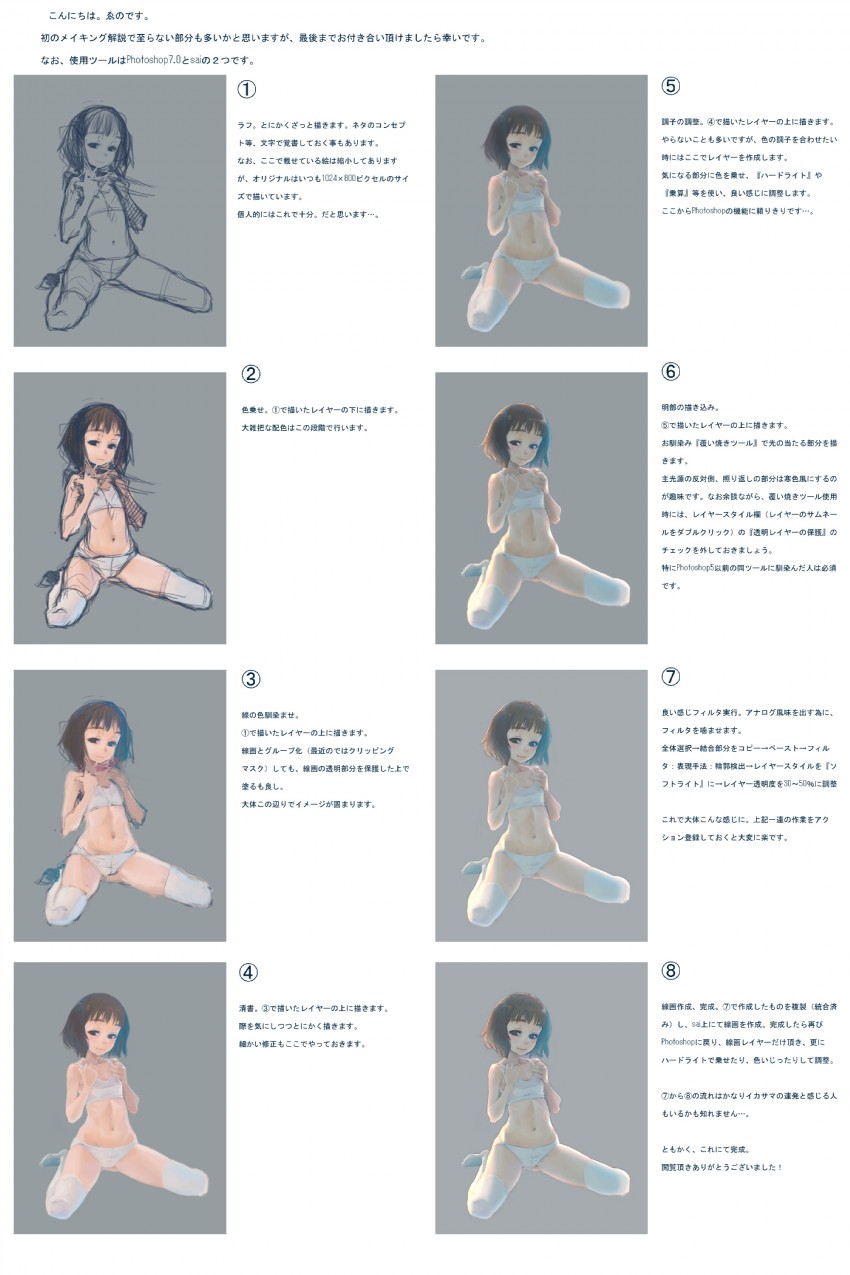
Artist's commentary
はじめてのメイキング
ここで描かせて頂いた絵が100枚に達したと言う事で、普段やらない事をやってみました。中に書かれている事は普段やっていることですが。追記かつ訂正:⑥の『透明レイヤーの保護』×→『透明シェイプレイヤー』○です。結構重要な部分を間違えていました…。
Loading...
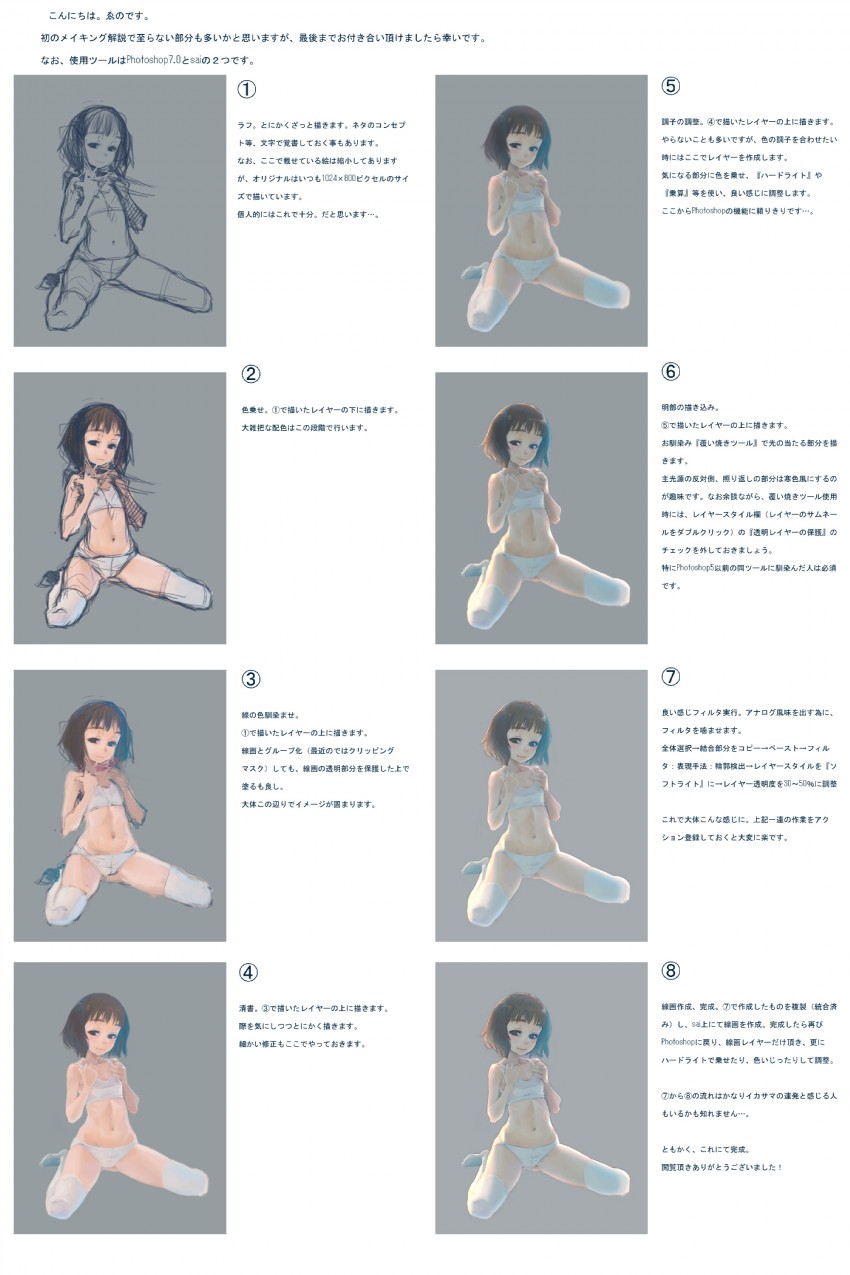
ここで描かせて頂いた絵が100枚に達したと言う事で、普段やらない事をやってみました。中に書かれている事は普段やっていることですが。追記かつ訂正:⑥の『透明レイヤーの保護』×→『透明シェイプレイヤー』○です。結構重要な部分を間違えていました…。
Loading...