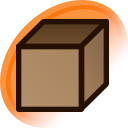open in internet explorer
Old browsers such as Internet Explorer 8 and earlier had a unique quirk on how they rendered images when they're highlighted. Artists at the time took advantage of that and added "subliminal" images in their art as a bonus for those that use such browsers.
Explanation of how it works
The trick works because those legacy versions of Internet Explorer highlight images using a non-transparent grid pattern, which cancels out one of the two images that have been interleaved into one image using the grid pattern. It dosn't work in modern browsers because they tint images, rather than using the grid method.
Basically, the grid method works like this. Two images are put together like so:
121212121
212121212
121212121
212121212
When highlighted, the "1" image is masked by the highlight, thus this is the result:
#2#2#2#2#
2#2#2#2#2
#2#2#2#2#
2#2#2#2#2
#2#2#2#2#
and the second image can then be plainly seen.
Viewing hidden images without legacy versions of Internet Explorer
Here is a method of revealing the hidden image using a layer-based image editor like Photoshop or GIMP:
- Open the image.
- Create a new black or white layer above the original image. On this new layer, attach a layer mask.
- Render a 1-pixel black and white checkerboard pattern as the layer mask. This effectively creates an opaque solid color layer where every other pixel is transparent.
- Nudge the checkerboard layer one pixel at a time to switch between images.
Consult the documentation or Google instructions on how to use layer masks and render checkerboards in your image editor.